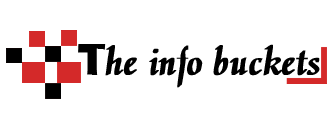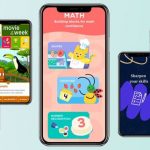One of the most important computer maintenance tips is to back up your data on a regular basis. Doing so will make recovery from a disaster much easier. The best method is to use an external hard drive or a free USB drive, but you can also use a cloud backup service. Some software will even perform backups automatically, which will save you a great deal of time and trouble. Datto, for example, is a great backup software for small businesses, offering image-based snapshot backups.
Creating a computer maintenance checklist
A computer maintenance checklist lists tasks to perform on a daily, weekly, monthly, or annual basis. The checklist can be used as a reference to ensure that your computer is running as efficiently as possible. You can make your computer maintenance checklist as comprehensive as you like, or keep it simple and focus on daily tasks.
Computer maintenance is done by managers or IT professionals to ensure that computers are in top condition. These maintenance checks can include the hardware and software in computers, as well as any security features. These maintenance tasks are not only vital, but they also save money by preventing unforeseen breakdowns.
Using CCleaner to check for errors
CCleaner is a powerful program that can fix many of the errors on your PC. The program can detect and fix unused files, resource-hogging applications, and outdated drivers to make your PC run faster. The program will also help you back up the Registry. By default, CCleaner will scan everything and will save a list of potential errors in your computer.
One of the most important computer maintenance checklist items is to scan your computer’s registry for errors. When it identifies errors, CCleaner will remove them. This is a great way to make your PC faster without sacrificing its security. In addition, CCleaner will also eliminate any unused files and clean out the trash.
Cleaning ports and crevices
Cleaning the ports and crevices on your computer is an important step in keeping it in tip-top shape. Dust and other particles can cause your computer to overheat, which will reduce its overall performance. To prevent this problem, you should use compressed air to clean them. To do this, hold a canister of compressed air one to three inches from the area you want to clean. Spray the dust-filled areas with the compressed air, being careful not to push the crumbs deeper inside your computer. You should also try not to tilt your computer when cleaning, as this will cause difficult particles to roll closer to the surface of your computer.
A swab soaked in alcohol is another way to remove dirt and other particles from your computer’s ports. Alcohol also removes sticky substances from most external surfaces. For extra cleaning power, you can also use a microfiber cloth dampened with alcohol. Alcohol is a good solvent and works well for cleaning ports and crevices.
Updating drivers
It’s important to update your device drivers regularly to ensure that your computer remains in top operating condition. This simple task can prevent costly computer problems. The main cause of serious computer malfunction is often due to improper device driver updates. Unfortunately, updating device drivers can be a tedious process. This article will explain why device drivers need to be updated and how to perform a manual update.
If you’re having trouble running some programs, check your cables and make sure there are no problems. Also, check for any strange odors that may be coming from your PC. Sometimes, this is caused by dust. The best computer maintenance strategy is preventative.
Backing up data
It’s essential to regularly back up data, even if you don’t need it right now. You can either back up your data to a CD or DVD, or create an automated backup system. In either case, you should regularly back up your files and metadata. You should also back up your data in a secure location, such as a network drive or a designated repository. You should also make sure that your backup location is not the same as the one you use to access the data, to avoid a double loss.
Backing up data is also an important part of preventive maintenance for your computer. Backups help protect your important data from malware attacks and malware infections, and they make recovering a computer system easier. PCWorld recommends keeping at least three copies of backup data.